In this tutorial, we will walk you through a simple method to delete specific pages from a PDF document using Adobe Acrobat Pro 11.
Have you ever needed to remove certain pages from a multi-page PDF file but didn’t know how to do it? Well, worry no more! With Adobe Acrobat Pro 11, the process becomes quick and easy.
Here’s a step-by-step guide:
- Open Adobe Acrobat Pro 11: Start by launching Adobe Acrobat Pro 11 on your computer.
- Select Pages to Delete: Navigate to the PDF document from which you want to delete pages. Choose the specific page or range of pages that you wish to remove.
- Delete the Pages: Access the tool options, locate the deletion feature, and confirm the removal of the selected pages. This action effectively eliminates the unwanted pages from your PDF file.
- Save Changes: Ensure that you save your modified PDF document to preserve the changes made during the deletion process.
That’s it! By following these straightforward steps, you can easily delete pages from your PDF documents using Adobe Acrobat Pro 11.